Hi guys. Today, I'll be discussing about the one thing that bothers Minecrafters the most (other than creepers): getting lost in caves.
Imagine it. You find a huge natural underground cavern, find loads of ore, maybe even a dungeon or two, and you get lost. You can't get back to the surface.
How do you avoid the mentioned situation?
Firstly, you need a way to mark the trail that you came from. Torches are probably the most obvious idea, but sometimes they get confusing. You may try to follow the torches back to the cave entrance, but there will be a point where you find a certain place in the cave where you have a crowd of randomly placed torches, not leading you anywhere. What other alternatives are there to using torches?
- Signs. The second most obvious. Not only can they lead you back home when you get lost, you can also put words on them to tell you stuff like, "Zombie dungeon! Do not enter!"
- Redstone. Not the most economical way, but if you find yourself having a tad too much redstone, you can use it to mark your trail.
- Non-natural blocks. Use non-natural blocks, such as wooden planks or stone steps to mark the way you came from.
But if you are reading this post, you may be already lost in a cave and not have a trail to follow back home. What should you do in this situation?
There are two ways.
The first way, is probably the most nonsensical and non-economical way. Kill yourself. Of course, you will lose all your precious tools and ores, but if you really miss your cozy little house, kill yourself and respawn next to your bed.
The second way makes more sense than the above mentioned. First, setup a mini-base in the underground. Craft a compass (you should have the materials in the cave). Once you have the compass, get as much elevation material as possible. (Obviously, dirt.) For the next step, start mining your way up. Jump and place the elevation material below you, and remove blocks from above your head. A word of caution though, you may hit a lava pool if you are not careful.
Once you reach the surface, there is a high probability of you ending up in a unknown and unexplored part of the map. No problem. Follow the way the compass points, and you should end up at your spawn point (the bed in your house, if you have slept in it before.)
Congratulations! You have made it out of the cave! And with a bit of luck, you probably won't encounter a creeper.
Sunday, June 5, 2011
Sunday, May 29, 2011
Minecraft Beta 1.6! (And Beyond!)
Okay, looks like we're pretty late.
Minecraft Beta 1.6, 1.6.1, 1.6.2, 1.6.3, 1.6.4 were ALL released on the same day, which was the 26th of May, 2011! (2 days ago) Looks like Notch and his team had a busy day!
What's new in Beta 1.6?
Tall Grass and Dead Shrubs!
Firstly, Tall Grass and Dead Shrubs have been added into the game! (Not really exciting.) But what really changes is that you cannot obtain wheat seeds by tilling grass blocks with hoes anymore. However, the advantage to this is that you can obtain seeds by just giving tall grass a whack with your fist! (or any other tool, for that matter.) And Dead Shrubs are completely useless! (big whoop.) They spawn in desert biomes, on sand blocks. They look just like saplings without the leaves.
Speedier Booster Tracks!
Minecraft Beta 1.6, 1.6.1, 1.6.2, 1.6.3, 1.6.4 were ALL released on the same day, which was the 26th of May, 2011! (2 days ago) Looks like Notch and his team had a busy day!
What's new in Beta 1.6?
Tall Grass and Dead Shrubs!
Firstly, Tall Grass and Dead Shrubs have been added into the game! (Not really exciting.) But what really changes is that you cannot obtain wheat seeds by tilling grass blocks with hoes anymore. However, the advantage to this is that you can obtain seeds by just giving tall grass a whack with your fist! (or any other tool, for that matter.) And Dead Shrubs are completely useless! (big whoop.) They spawn in desert biomes, on sand blocks. They look just like saplings without the leaves.
 |
| Dead Shrubs. |
 |
| Tall Grass. |
Booster Tracks! Before this update, many of us noticed that the booster tracks were not as fast (or efficient) as the player-designed double minecart boosters before. Well, now Notch has increased the boosting speed of the booster tracks! (Speed limits. Notch, you're setting a bad example.)
Mushroom Spores!
Mushrooms now spread slowly! (Minecraft Wiki: On average, once every two hours) When I first saw this update, the first thing that came to my mind was to set up a mushroom farm to make a healthier alternative (more protein!) to Bread. The problem is, the mushrooms spread really slowly, like I mentioned above. So if you are keen on starting a mushroom farm, you're going to need a lot of time.
Maps!
In a previous post about the upcoming addition to Minecraft 1.6, Notch has mentioned adding maps. Maps really are useful, in case you lose your way back home. Here's how to craft a map:
Maps!
In a previous post about the upcoming addition to Minecraft 1.6, Notch has mentioned adding maps. Maps really are useful, in case you lose your way back home. Here's how to craft a map:
When you use a map, a new map GUI does NOT open, but instead, the map is held in your hands. To view the map, all you have to do is to look downwards at the map while holding it. When walking and holding the map, the map does block a wee bit of your view. Maps are filled out as you explore the area around the place where you first crafted the map.
 |
| A complete map. |
 |
| A freshly crafted map. |
A word of caution, though, don't use maps when there's an angry creeper around you.
Trapdoors!
Basically doors, but only one block large and they are doors which cover holes in the ground. 'Nuff said.
 |
| A trapdoor. |
Interesting Bugs in Minecraft 1.6!
EXPLODING BEDS!
A cheap alternative to TNT in the Nether! Occurs when you try to sleep in a bed in the Nether.
SHIPWRECKS!
Submerged boats no longer float to the surface!
Wait! Minecraft 1.6.5 has just been released?
Yes, it was updated just a couple hours ago! Nothing new has been added, only bug fixes from the previous versions.
Visit the Minecraft Version History page here!
Happy Mining!
Monday, May 9, 2011
Announcement
Yo! Whats up, guys! I have bad news and good news. Firstly lets start with the good news! I WILL BE BUILDING THE WORLD GREATEST MINECRAFT WATER THEME PARK EVER SEEN ON YOUTUBE! The bad news is that, I only will be able to start building only after May '11 because i will be having exams during May '11
STAY TUNED!
Sunday, May 8, 2011
10000 TNT project
I have been working on my newest project where i will be building a city made out of 10000 TNT blocks.



Well, I have already completed it now and of course, I have made a video on it. Check out our youtube channel here!
Monday, May 2, 2011
New (Soon-to-be) Update!
Notch has announced a new item in the soon-to-be-released update, Minecraft Beta 1.6.
Excerpt from Notch's Blog, The Word of Notch.
"I’m currently working on 1.6, which will be mostly a bug fix update. I will be going through bug lists (including the great one on the Minecraft wiki) and fixing as many as I can. There’s no set date for the update yet as I don’t know how long it’ll take to go through the list.
The only new feature that will appear is the mapping.
When you craft a map, you will be able to somehow select how “zoomed in” you want the map to be. It will be centered on the location where you craft it, and it will fill in as you explore the land. If you go outside the edges of the map, it will stop updating, so each map is of a specific area. (like real maps!)"
The only new feature that will appear is the mapping.
When you craft a map, you will be able to somehow select how “zoomed in” you want the map to be. It will be centered on the location where you craft it, and it will fill in as you explore the land. If you go outside the edges of the map, it will stop updating, so each map is of a specific area. (like real maps!)"
Cool! Notch has never failed to disappoint us with new, cool updates.
A screenshot of how a map looks like while you are holding it.
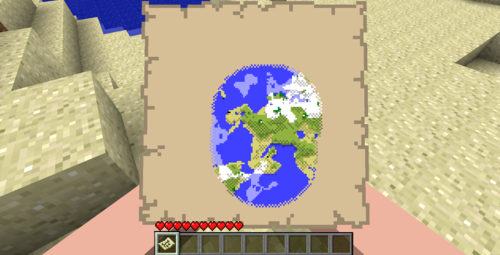
According to Notch, you will only be able to look at the map while it is selected and in your hands.
What Notch said:
"The map will kind of hide away when you’re looking straight forward. To see the map properly, you have to look down, thisly:"

If you modify the map (for example, blow a huge hole in the middle of the land), it will show up on the map.
Notch says that at the moment, these maps do not work in multiplayer.
"At the moment the map doesn’t work at all in multiplayer, but that’s my next task."
Read the full post here.
Mine on!
Sunday, May 1, 2011
Reminder
Just a reminder to those who is following us! We had our own youtube channel, be sure to subscribe to it as more videos will be uploaded! Our youtube channel : madphemy
Single Player Commands (A Mod)
A nice mod. This mod adds a command function to your Single Player game, just like in the multiplayer. New commands which are different from the multiplayer commands, such as summoning lightning and spawning monsters (cool!), are added to the game in this mod.
Single Player Commands (1.5_01 version. it will be updated frequently)
Single Player Commands (1.5_01 version. it will be updated frequently)
Download the mod here: SinglePlayerCommand
Manual Installation
1. Go to the ".minecraft/bin" directory and backup minecraft.jar
2. Using 7zip or equally capable archive viewer open minecraft.jar
3. Delete the META-INF folder (if on a MAC *only* delete the Mojang_c files)
4. Copy ALL the ".class" files contained within the mod to minecraft.jar, replacing the existing files.
5. Close minecraft.jar
6. Copy ALL the ".jar" files contained within the mod to the ".minecraft/bin" directory (the same directory as minecraft.jar). This means copy WorldEdit.jar into ".minecraft/bin" NOT into Minecraft.jar
7. Enjoy the mod.
1. Go to the ".minecraft/bin" directory and backup minecraft.jar
2. Using 7zip or equally capable archive viewer open minecraft.jar
3. Delete the META-INF folder (if on a MAC *only* delete the Mojang_c files)
4. Copy ALL the ".class" files contained within the mod to minecraft.jar, replacing the existing files.
5. Close minecraft.jar
6. Copy ALL the ".jar" files contained within the mod to the ".minecraft/bin" directory (the same directory as minecraft.jar). This means copy WorldEdit.jar into ".minecraft/bin" NOT into Minecraft.jar
7. Enjoy the mod.
Command List
To bring up the command "console" type 'T' then type in the command. Below is a brief run through of the command list:
To bring up the command "console" type 'T' then type in the command. Below is a brief run through of the command list:
Normal Commands:
ascend - Moves you to the next platform above your position
atlantis - Toggles atlantis mode on/off
biome - Tells you what biome you are currently in
biome - Tells you what biome you are currently in
bind - Binds a command to a keyboard button.
bindid - Binds a command to a keyboard key using the key id
bring [ENTITY] - Brings the specified entity to you.
cannon [STRENGTH] - Shoots a primed TNT in the direction you are pointing.
chest
clear - Clears the console
clearwater - Toggles water clarity on/off
clone [QUANTITY] - Clones the NPC which you are looking at
config
confusesuicide - ?
cyclepainting - Cycles through the painting which you are pointing at
damage - Turns player damage on/off
defuse [all] - Defuses any TNT nearby which has been hit, drops 1 tnt in its place
descend - Moves you to the next platform below your position
destroy [all] - Destroys the current item
difficulty
drops - Turns item drops on/off, having them turned off will make the game run a little bit faster, and also stop your inventory from filling.
dropstore - This command transfers everything in your inventory into a chest that it creates next to you.
duplicate [all] - Duplicates and drops the currently selected item stack
explode [SIZE] - Sets off an explosion in your current location.
exterminate [SIZE] - KillNPC with style, kills the NPC you are pointing at
extinguish|ext [all] - Puts out all nearby fire (or all fire)
falldamage - Turns fall damage on/off
firedamage - Turns fire damage on/off
flammable [CATCH] [SPREAD] - Sets the specified block at the flammability level
fly [SPEED] - Allows you to turn flying mode on/off, speed specified your flying speed freeze - Freezes mobs so that they cannot move or attack you
goto
grow [all] - Grows all saplings/wheat on the map.
heal
health
help [COMMAND] - Gives general help when COMMAND isn't specified, gives specific help when COMMAND is specified. Same as /h
helmet [ITEM] [QTY] [DAMAGE] - Specifies the helmet the player wears
home – Teleport to spawn point
infiniteitems - Toggles infinite items on/off
instantkill - Instantly kills any NPC you hit
instantmine - Turns instant mining on/off
instantplant [grow] - Instantly plants saplings into the ground, if grow is specified the tree will when instantly grow item [QUANTITY] [DAMAGE] – Gives player item, if quantity isn’t specified maximum amount of that item. Same as /give and /i
itemdamage - Turn item damage on/off. This means you will never have to repair an item again
itemname - Use this command to discover the itemname and ID of your currently selected item.
itemstack [QUANTITY] - Gives the player the specified quantity of maximum item stacks of the item. jump - Moves you from where you are to where your mouse is pointing. Note:
This command is buggy and may put you in the block you move to.
keepitems - Turn this on and you will keep your items when you die.
kill – Kills the current player
killall
killnpc [all|monster|animal] - Kills all living creatures nearby.
light - Turns permanent lighting on and off
listwaypoints - Lists all waypoints. Same as /l
longerlegs - Makes your legs longer so you can walk up 1 block high
macro
maxstack [ITEMID|ITEMNAME|all] [STACKSIZE] - Configures the maximum stack size of that item between 1 and 64.
mobdamage - Mobs cannot give you damage msg
music [play|pause|skip|stop|VOLUME] - Requests a music track to be played, there is a limitation of at MAX 2 tracks per day. Set the volume by specifying VOLUME.
noclip - Turns no clip on/off.
output - This just toggles SPC messages on/off, useful for macros/scripts.
phelp [COMMAND] - Provides help for plugins
platform - Puts a glass square under your feet
plugin
pos – Gives current player position. Same as /p
reach
refill [all] - Re-stocks your items in your inventory to the maximum ammount
rem
removedrops [all] - This command removes item drops from the world.
rename - Allows you rename a command to a new name
repair [all] - Repairs the currently selected item to full health
reset - Resets the player settings
reskin
return - Moves the player to the last position before teleport
ride - Allows you to ride any NPC which you point at
sc
search
set
setjump [JUMP|reset] - Sets the height that you jump. Note: Turns fall damage off if the jump is configured to move than 1.
setspawn [ ] – Set the current position as the spawn point, if X Y Z are specified sets that position as spawn point
setspeed [SPEED|reset] - Sets the speed that the player moves skin
slippery [SLIPPERYNESS] - Makes the specified block slippery
spawn [QTY] - Allows you to spawn an individual creature.
spawnportal - Spawns a portal nearby the player
spawnstack
superheat [all] - Turns items which are furnace-able into their furnaced form
superpunch [DISTANCE|reset] - Hit that NPC with a punch like no other
tele - Teleport to X Y Z coordinates. Same as /t
time [set|get|day|night [minute|hour|day [TIME]]] - Set and get the time within minecraft.
timeschedule > - Sets a period of time (HH:MM format), this will make minecraft always within this time.
unbind
unbindid
useportal - Instantly transfers you to the nether, use it again to go back.
waterdamage - Turns water damage on/off
weather
world
world load
world save - Explicitly saves your game then returns to it
world seed [SEED] - Allows you to see and change the seed of the map, so it will generate custom terrain
world new [FILENAME] [SEED] - Creates a new map at the specified location
world exit - Lets you exit a game without saving (perfect from when a creeper blows something up)
world list - Lists all the saves which you can load from ".minecraft/saves"
world backup - Allows you to backup your current world into .minecraft/backup
Leave me a message @madnesstc@gmail.com if you encounter any problems!
Leave me a message @madnesstc@gmail.com if you encounter any problems!
Subscribe to:
Posts (Atom)

